A New Approach to Your Home Screen Organization
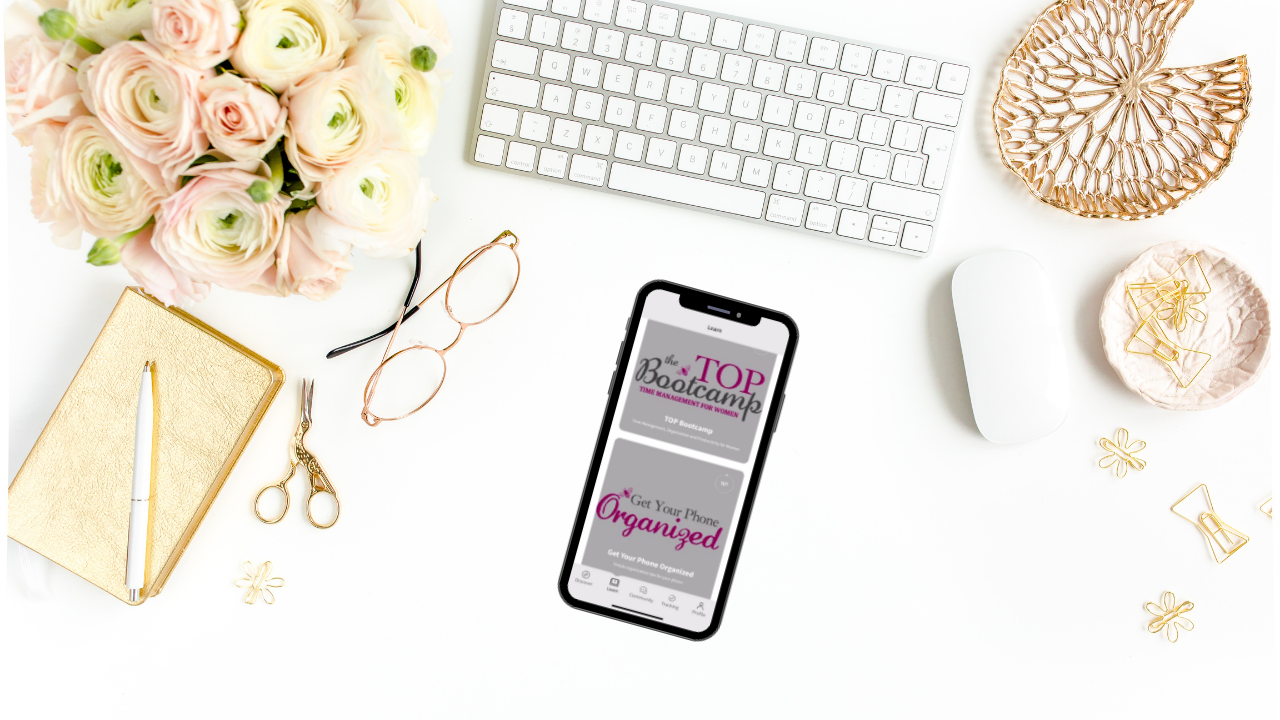
Your phone or mobile device’s home screen organization may not seem like a super important or sexy topic to focus your attention on, but I promise that by the end of this post you’ll be thinking differently.
For most people, their phone’s home screen organization is a bit of an afterthought — if it’s given any thought at all.
And if that’s where you are right now, it’s okay. I’m here to give you the tools and insight you need to begin thinking about it more intentionally.
I promise you, if you go through these steps, we will have that homescreen working for you and not against you to decrease distractions and avoid getting pulled down into rabbit holes that you don't want to get pulled into.
Step 1: Consider your current home screen organization.
Whether you think your home screen is organized or not, chances are there is at least some rhyme and reason as to why your home screen currently looks and functions like it does.
For instance, some people — my husband included — hate having to swipe through multiple screens to find their apps. So instead, they have lots of folders full of apps on their home screen.
One example could be a music folder where you put Spotify, Pandora, and iTunes. You might also have a restaurant folder where you store all of your favorite food choices for dining out or ordering to-go.
These people have tons of apps on their home screen with everything crammed into various folders. And you may think it’s working for you, but I want to urge you to reconsider this.
Instead, let’s work to maximize your home screen organization in a different way.
Step 2: Intentionally review your apps.
Pull out your phone, a pen, and paper. Take some time to scroll through all of your apps and notice what is there.
Then, make a list of the apps currently on your mobile device that you use daily for intentional purposes.
For example, I listen to music on my phone daily. You may also, or you might use your phone to listen to podcasts on your daily walk or while in carpool.
I also use my email, calendar, and camera apps daily.
I do have some games like Sudoku or other logic puzzles, but they don’t make it on my list of what I intentionally use and need every single day.
Ideally, the list of apps you are using daily on your device should be relatively short.
Of course, I also have apps that are great tools I reference maybe once a week or less, but those are not the things that I'm talking about for this list. For instance, my banking app is not on my homescreen.
Step 3: Set up your home screen with those intentional daily apps.
Once you have your list of apps, reorganize your home screen with just these important apps that you know are needed with one easy tap.
Again, this could be your calendar, email, music, camera, etc. It could also be things like your maps app or your clock app.
Whatever your essential apps are, focus on cleaning up your home screen to only include them.
The Elephant in the Room: Should social media factor into your home screen organization?
When considering whether you want to have your social media apps on your home screen, you need to have a really honest conversation with yourself.
Personally, I do have Facebook, Instagram, and Messenger on my home screen. However, there are no notifications coming through from these particular apps.
Over the years, I have gotten disciplined with my routines around social media so that I have set times of the day when I intentionally go in and check them. And the reason they're on my home screen is that I have communities on these platforms to connect with.
These apps are where I have conversations with my clients and my customers and women going through the TOP program. So for me, it is important they are on my home screen.
If you're going to put social media apps on your home screen as I did, you've got to have those notifications off.
You cannot have notifications constantly flashing at you and tempting you every time you pick up your phone.
Otherwise, those apps need to go onto a second screen and not the one where your intentionally chosen, daily apps are located. They are just too distracting and can too easily derail your day.
When you remove that visual temptation every time you need to grab your mobile device for a specific use, it's really going to help you set those healthy boundaries you want to have with your technology.
If you want to dive deeper into not only home screen organization, but also using your phone more productively, I highly recommend you check out my new app…ThePinkBee.
Inside you will find more tips and strategies on how to manage your notifications, how to leverage the second screen on your phone, and the folders you do need to create on your mobile device.
All you have to do is hop into the App Store or Google Play and search for “ThePinkBee.” Then, download the app and subscribe. There is a one-time $1.99 fee that will unlock a ton of training right at your fingertips…one of which is all about how to get your phone organized.
And, for even more tips and exercises on all things time management, organization, and productivity, check out more blogs or podcast episodes!


